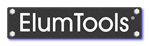Advanced Material Properties
ElumTools also supports several Advanced material properties not required in most situations, such as Mesh Level, Color Bleed, Luminance, Luminance Color (self emittance), Luminaire Luminous, Specularity and Glossiness. These are available by clicking the Advanced Properties button in the upper right corner of the Materials Mapping dialog. The dialog will then expand to reveal the Advanced Property Settings for each material or override as shown below.
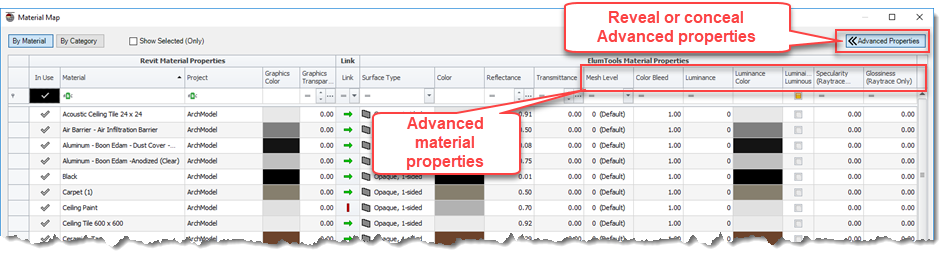
Mesh level- The mesh level determines the rigor by which ElumTools subdivides surfaces for the calculation of interreflected light. This is a complex parameter explained in detail in Appendix A - Calculation Methodology. For the purposes of basic understanding, increasing the mesh level will refine the analysis over that surface, revealing visualization of light patterns in more detail (scallops of light on a wall for example). It may have little to no effect on the calculation of illuminance on a workplane or floor surface. The ElumTools defaults are typically adequate.
Color bleed- The Radiosity process accurately models the color of reflected light "bleeding" onto adjacent surfaces. However, the human visual system does not as readily detect this phenomenon due to Chromatic Adaptation. Therefore radiosity based visualizations may seem overstated in terms of color bleed. ElumTools allows control over the color bleed in the Advanced Properties area. The default Color Bleed value is 1.0 (full bleed); a color bleed of 0 is the minimum setting (no bleed).
Luminance & Luminance Color- ElumTools allows any surface to be assigned a surface luminance and Luminance Color, which can be used to emulate area sources such as OLEDs or linear sources such as light strips. Input units can be luminance in Cd/m2, or flux per unit area such as lumens /linear foot. Self-luminous surfaces will contribute to the luminous environment and be considered in the computation of point-by-point lighting results.
Luminaire Luminous - When the Luminaire Manager setting for Luminous Area is set to Materials for a specific family, ElumTools will reference the material properties to produce the luminous area appearance in the symbol geometry. To easily make a material appear luminous (white) select the checkbox for Luminaire Luminous in the Advanced Material Properties. Note: All ElumTools factory supplied families utilize the "ElumTools Lightsource" material to represent the symbol luminous area. You can see the Luminaire Luminous box is checked in the capture above.
NOTE: If the material name contains the words "Light Source", the surface type is automatically set to Opaque and the Luminaire Luminous option is automatically enabled.
Specularity (Raytracing) - Specular materials can be rendered when using ElumTools Raytrace function from the Calculation Viewer. Specularity is expressed as a decimal percentage with higher values producing more specular reflections. Acceptable responses range from .01 (barely specular) to 1 (perfect mirror). Most realistic results are achieved with a conservative value of 5% (.05) or lower.
Advanced Material Properties - Specularity
Glossiness (Raytracing) - Glossiness is also a raytrace specific rendering function with no effect on calculated illuminance values. Materials can be assigned a Glossiness factor of 0.01 (almost diffuse) to 1.00 (very glossy) when rendered when using ElumTools Raytrace function from the Calculation Viewer. Glossiness can be used in combination with Specularity to enhance the perception of shiny surfaces. A very low Glossiness will cause the material to appear almost textured or fritted. An ideal use of glossiness is to visualize diffuse glass as shown in the following link.
Advanced Material Properties - Glossiness